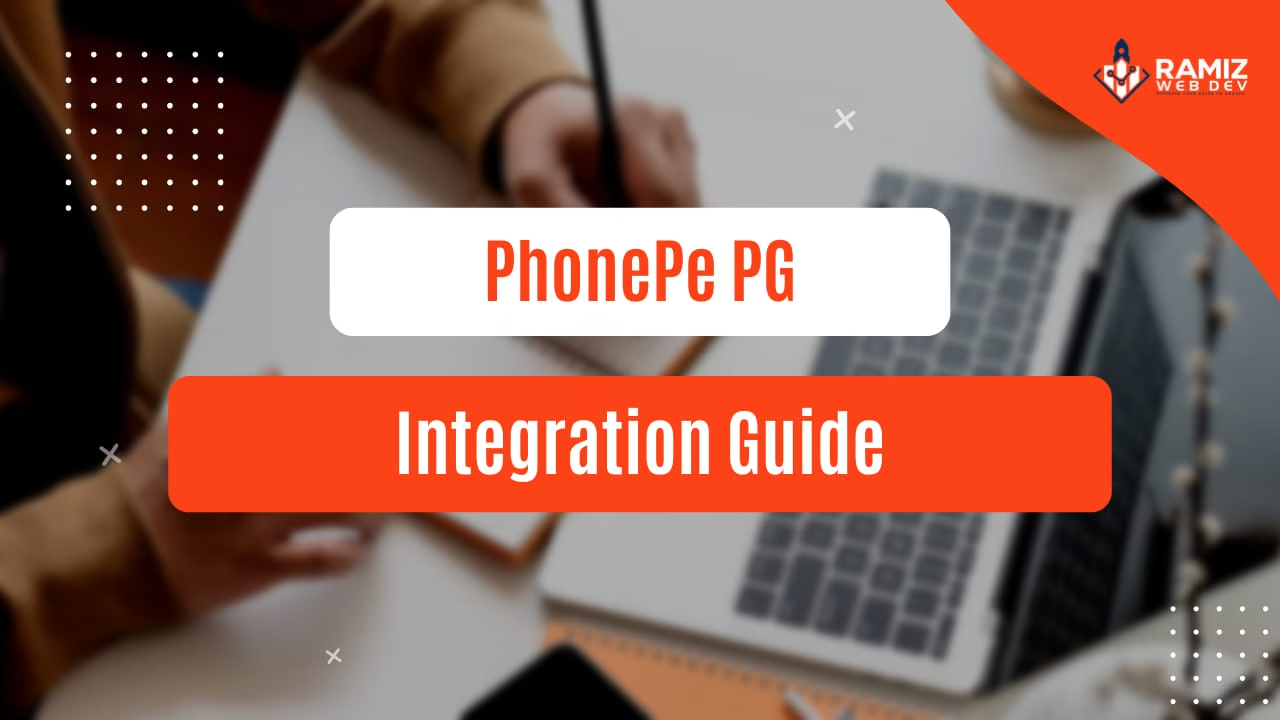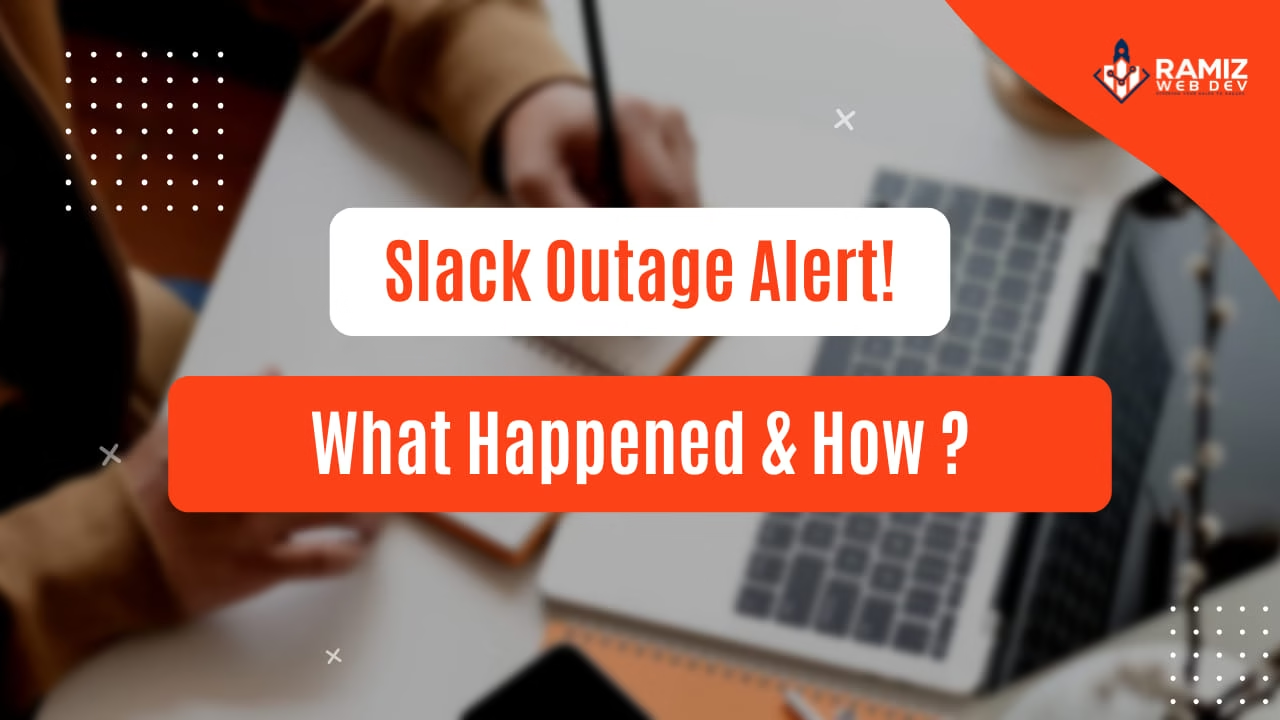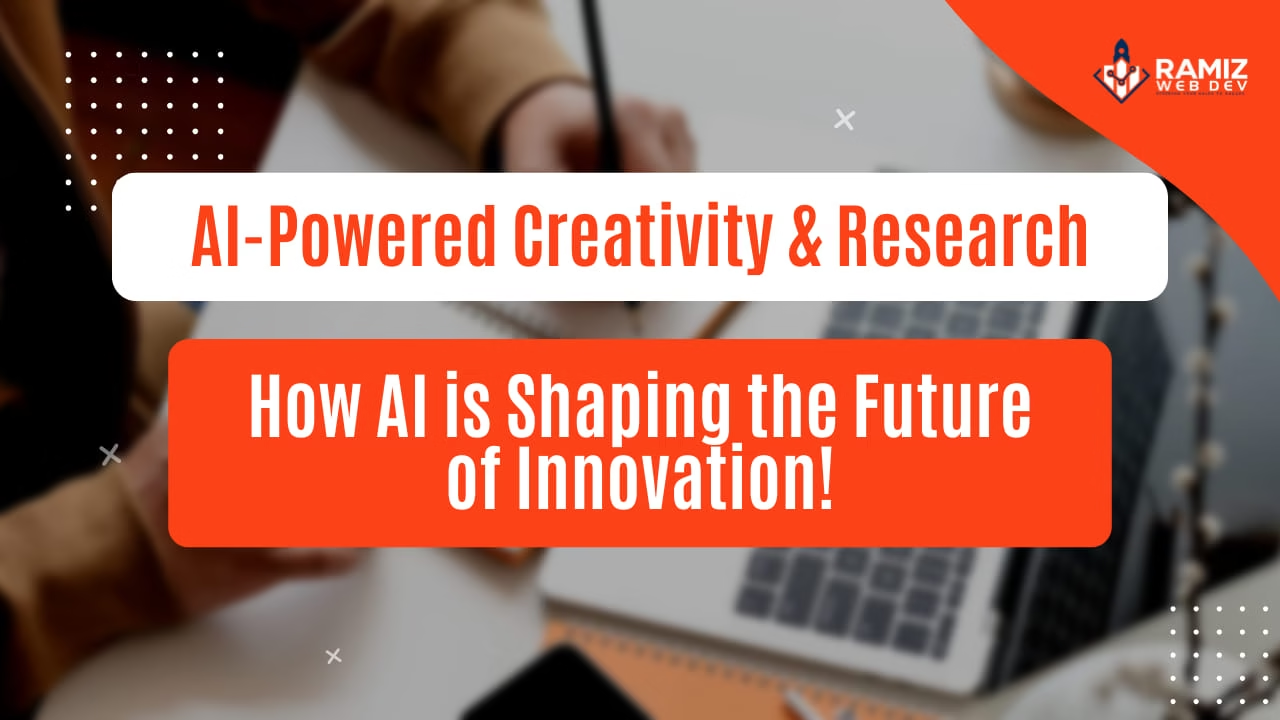Implementing Secure OAuth 2.0 Authentication for WordPress APIs
In the world of web development, creating an API with WordPress empowered by OAuth 2.0 can enhance the security and flexibility of your applications. OAuth 2.0 is a widely adopted authorization framework that enables secure, token-based API access. Leveraging this framework within WordPress allows you to build robust APIs while maintaining high levels of security and user privacy.
Creating an OAuth 2.0 API from Scratch
To begin, you’ll need to set up a WordPress site and install the necessary plugins to enable OAuth 2.0 functionality. One popular plugin for this purpose is WP OAuth Server, which provides comprehensive OAuth 2.0 support within WordPress.
Step 1: Install and Configure the Plugin
- Install the
WP OAuth Serverplugin from the WordPress plugin repository. - Configure the plugin settings to define client applications, scopes, and access tokens.
Step 2: Implement OAuth 2.0 Authorization Flow
- Define your API endpoints and secure them with OAuth 2.0 authorization checks.
- Implement the OAuth 2.0 authorization code flow to authenticate and authorize API requests.
Step 3: Test Your API
- Use tools like Postman to test your API endpoints with OAuth 2.0 access tokens.
- Ensure that only authorized clients can access protected resources.
Do’s and Don’ts for Creating an OAuth 2.0 API in WordPress
Do’s:
- Do use secure client credentials and refresh tokens.
- Do regularly update your OAuth 2.0 server plugin for security patches.
- Do provide clear documentation for developers on how to use your API with OAuth 2.0.
Don’ts:
- Don’t expose sensitive information in error responses.
- Don’t use insecure communication protocols for OAuth 2.0 interactions.
- Don’t store access tokens in client-side applications.
Pros and Cons of OAuth 2.0 API vs. Normal APIs
OAuth 2.0 API Pros:
- Enhanced security with token-based authentication.
- Support for fine-grained access controls and scopes.
- Simplified integration for third-party applications.
OAuth 2.0 API Cons:
- Requires additional setup and configuration compared to basic APIs.
- Token management and expiration can add complexity.
- May involve a learning curve for developers new to OAuth 2.0.
Normal API Pros:
- Simplicity and ease of implementation.
- Suitable for internal use or trusted environments.
Normal API Cons:
- Limited security features compared to OAuth 2.0.
- Less suitable for third-party integrations requiring user authentication.
To demonstrate how to implement a WordPress API with OAuth 2.0 for retrieving post data, we’ll use the WP OAuth Server plugin to secure our endpoints. Here’s a step-by-step example:
Step 1: Install and Configure WP OAuth Server Plugin
- Install the
WP OAuth Serverplugin from the WordPress plugin repository. - Activate the plugin and navigate to
OAuth Server -> Clientsin your WordPress dashboard. - Create a new client to generate client ID and client secret for OAuth 2.0 authentication.
Step 2: Set Up Custom API Endpoint
Next, we’ll create a custom API endpoint in WordPress to retrieve post data securely using OAuth 2.0.
Add the following code to your theme’s functions.php file or a custom plugin:
// Register custom API endpoint for retrieving posts
function custom_api_route_init() {
register_rest_route('myplugin/v1', '/posts', array(
'methods' => 'GET',
'callback' => 'custom_api_get_posts',
'permission_callback' => 'custom_api_permission_callback',
));
}
// Callback function to retrieve posts
function custom_api_get_posts($data) {
$posts = get_posts(array(
'numberposts' => -1,
'post_status' => 'publish',
));
$formatted_posts = array();
foreach ($posts as $post) {
$formatted_posts[] = array(
'id' => $post->ID,
'title' => $post->post_title,
'content' => $post->post_content,
'author' => get_the_author_meta('display_name', $post->post_author),
);
}
return rest_ensure_response($formatted_posts);
}
// Permission callback function to check OAuth 2.0 authorization
function custom_api_permission_callback() {
if (class_exists('OAuth2_Server')) {
$server = new OAuth2_Server();
$request = OAuth2_Request::createFromGlobals();
if (!$server->verifyResourceRequest($request)) {
$server->getResponse()->send();
die;
}
}
return true;
}
// Hook into rest_api_init action to register custom API endpoint
add_action('rest_api_init', 'custom_api_route_init');
Step 3: Secure API Endpoint with OAuth 2.0
The custom_api_permission_callback function checks if the OAuth 2.0 access token is valid using the WP OAuth Server library. If the token is invalid or missing, it will return a 401 Unauthorized response.
Step 4: Access the Secured API Endpoint
Now you can access the secured API endpoint to retrieve posts data using OAuth 2.0 authentication. Here’s an example using cURL:
curl -X GET \
'https://yourwordpresssite.com/wp-json/myplugin/v1/posts' \
-H 'Authorization: Bearer YOUR_ACCESS_TOKEN'
Replace yourwordpresssite.com with your WordPress site URL and YOUR_ACCESS_TOKEN with a valid OAuth 2.0 access token obtained from the WP OAuth Server client credentials flow.
Testing the API
After setting up the custom API endpoint and securing it with OAuth 2.0, you can test the API using tools like cURL or Postman. Make sure to include the Authorization header with the Bearer token when making requests to the API.
This example demonstrates how to implement a secure API in WordPress using OAuth 2.0 for authentication, ensuring that only authorized clients can access the protected resource (post data in this case).
Feel free to customize the API endpoint and callback functions based on your specific requirements and use cases. Ensure proper error handling and security measures are implemented in production environments.